To Apply Cross Slope Rotation To a 3D Drive Through Model
- Set the views.
- Select the 3D Drive Through tool.
- Follow the heads-up prompts to select the view and center line.
- Select the Advanced Controls tab.
- Click in the Apply cross slope rotation toggle. Note: A check mark does NOT appear yet.
-
Move the cursor off the dialog and into the 3D view and follow the heads-up prompts.
After both constraints are defined, the toggle to the left of Apply cross slope rotation in the Advanced Controls dialog is checked. This indicates both constraints are acceptable elements.Heads-Up Prompt
User Response
Select Left Roll Constraints, Reset to skip constraints.
Select a MS 3D element or a Civil horizontal geometry element (which must have an active profile)to begin the roll limits. Reset exits the feature.
Select Right Roll Constraints, Reset to skip constraints.
Select a MS 3D element or a Civil horizontal geometry element (which must have an active profile) to begin the roll limits. Reset exits the feature.
- Run or step through to view the results utilizing the rotation.